Notes on Using *New Glover* for the First Time
Adam Stark has been programming the *New Glover* and we are now testing and getting ready to release it any day now. In this post I document the process of trying it out with a pair of ArduIMU Gloves.
Animating Stick-Figure with Glover and Processing (04.11.2014)
>> http://theglovesproject.com/animating-stick-figure-with-glover-and-processing/
Notes
- could there be a button in window to load a saved set? otherwise one goes through file > open…
- when loading a saved file it does not remember the last location folder of opened file - always have to navigate through folder structure
- associated popup window opens ontop of window to select files…
- added an associated file to my Glover sketch and it just shut down Glover…
- accidentilly closed Glover -> “save” and “no save” options, but no option to “cancel”!
Latest Glover (04.11.2014)
Devices Window Notes
Stuff That Works Well:
- being able to name devices (“left glove”, “right glove”) is amazing!
- “set posture names” - very cool!
- “current direction” works well
- “drum detection” works well
Questions:
- Setting colour works fine, except i have a ThingM not a Neopixel LED?
- Motor buzzes and led colour setting also works when “Outputs active” button is red?
- “solo state”, “outputs active”?
- What is the difference between pressing “reset” on the ArdIMU while holding it in “forwards” position, and pressing “set forwards” button in Glover?
Bugs:
- Motor buzzes all the time, even when disconnected (connect button = red)
- no “gyro peaks” shown - maybe i am not triggering them?
Observations:
- sometimes i’ll click the “hand [L] [R]” buttons to switch between left and right gloves, rather than the left and right glove devices in the left hand column menu
Ideas:
- Analog input numbers would be useful numbering scheme for bend sensor sliders
- maybe little illustrations to describe pitch, yaw and roll?
- shortcuts for training postures? so that can use keyboard rather than having to be with mouse cursor over button. especially for training right hand and clicking mouse with left hand.
Arrangement Window - Scene 1 - Notes
Stuff That Works Well:
Questions:
- “new mapping output”: what are the yellow/gray and red/green boxes? (Adam: yellow/grey is solo/unsolo, green/red is active/muted) - maybe it could be a GUI element that resembles an on/off switch with “solo” and “active” labels
- “solo state” was yellow and said 2, then i clicked it and it went to gray and said 0
Bugs:
- minor confusing: when selecting “set inputs >> right glove >> posture >> first” it selects the path, but the window does not close automatically to indicate my selection has been made.
Observations:
- “trigger”, “toggle”, “gate” could maybe use breif written descriptions of how they “behave”
Ideas:
From Adam:
- “outputs” go OUT of the sofware (do not map/connect back to “inputs”)
- three input types are:
— Movements (pitch, roll, yaw, flex sensor values - anything continuous)
— Events (drum hits, gyro peaks - anything instantaneous)
— Qualifiers (anything that can be true or false - posture == Fist, or direction == Up)
From Hannah:
Also, one could think of the different movements in terms of what kind of input type they are:
— Movements provide continuous values
— Events provide triggers?
— Postures are qualifiers
Double-click to add item, highlight and backspace to delete item:
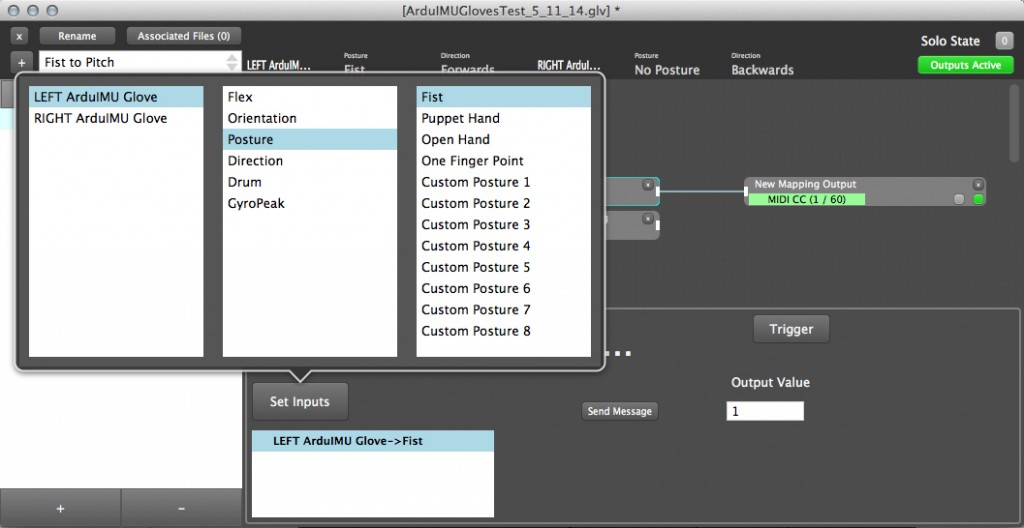
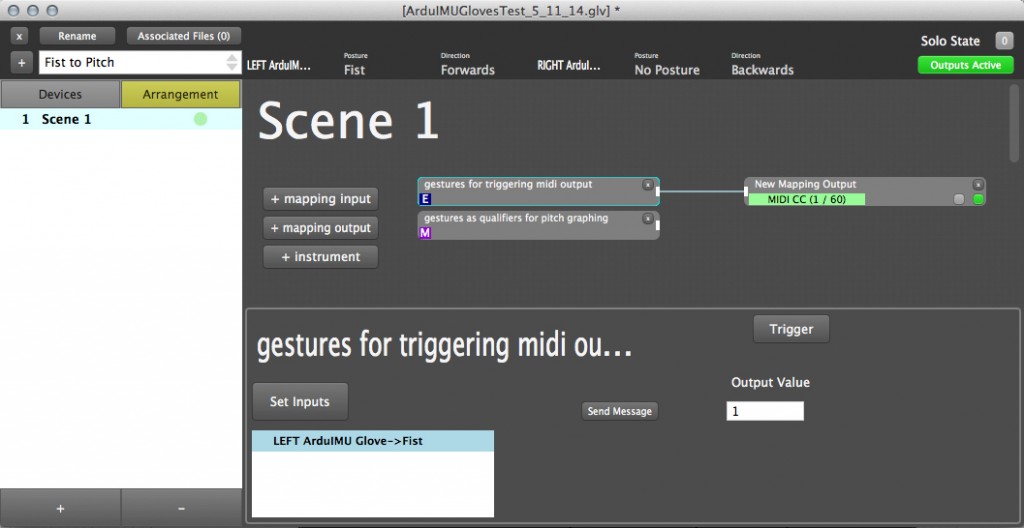
Cleaned-up Version (31.10.2014)
First Try (30.10.2014)
From Adam:
1. Adds a new “arrangement” (effectively a song)
2. Deletes the current arrangement
3. Select arrangements
4. Mute all outputs (MIDI/OSC) from the software
5. Indicates whether any outputs have been solo’d (and the number indicates how many). Clicking this button turns off solo on all those outputs.
6. Resets the posture training module
7. Removes all data points that were stored so far for training postures (so you can start again training the neural network)
NB - Personally I think 6 and 7 should be merged into one button…
8. Let’s you set posture names to whatever you like. So if you have a “rock” posture, or “two finger point” or whatever, you can add that.
9. Trains the posture processor with the postures you have stored.
10. The inspector is where more detail about things you click on can be seen. It is pretty generic. When it is empty, it just says “inspector”.
11. + 12. These were added right on the first day we started re-writing the software. They don’t do anything !! And should be removed. Oh dear.
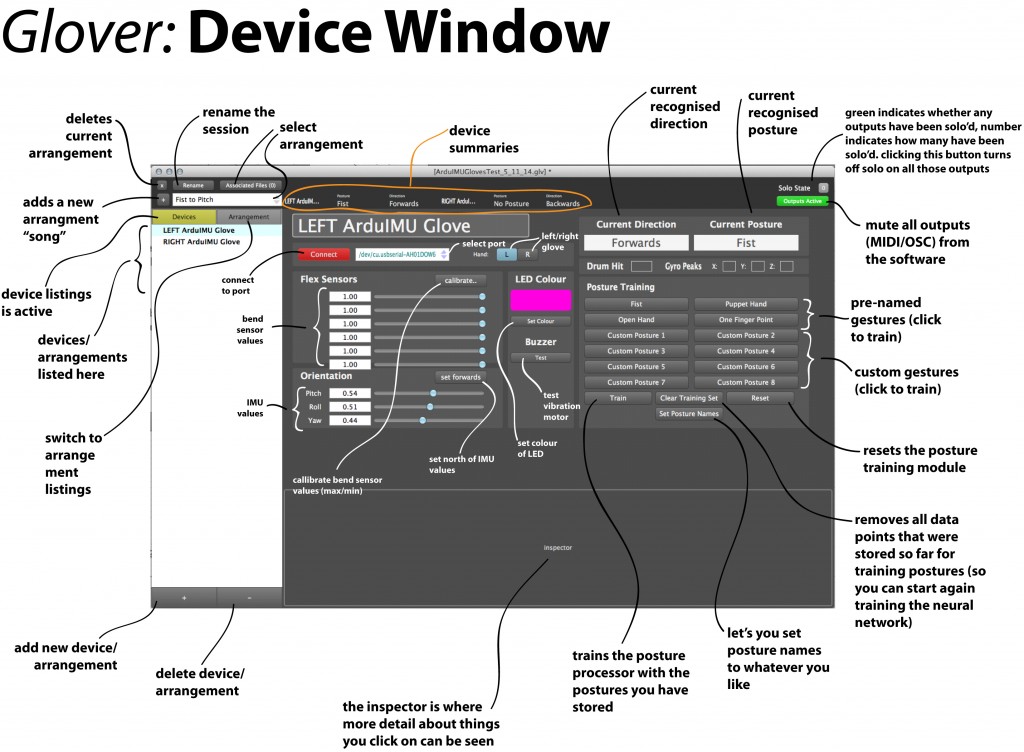
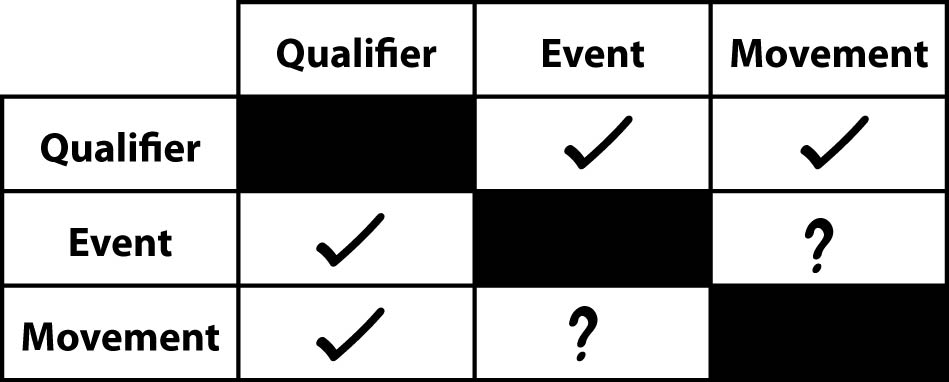
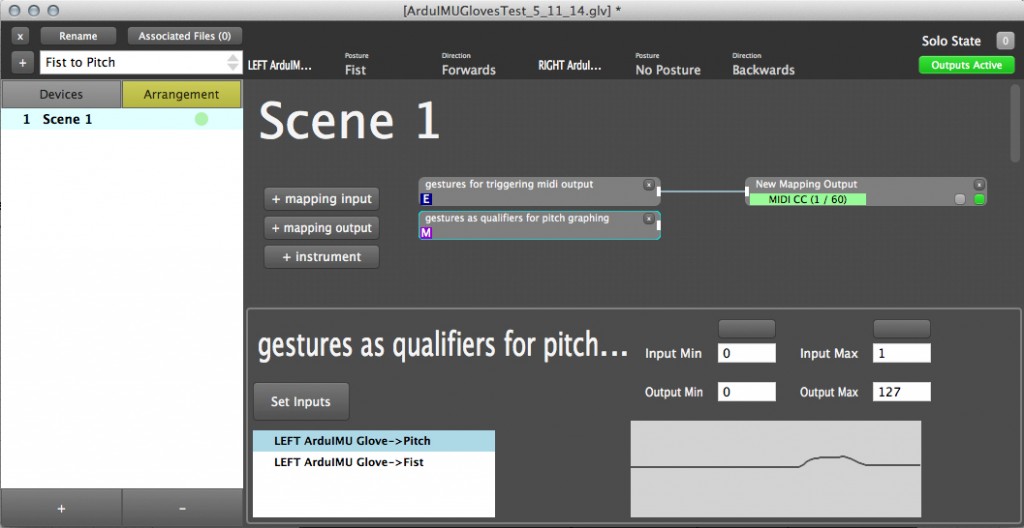
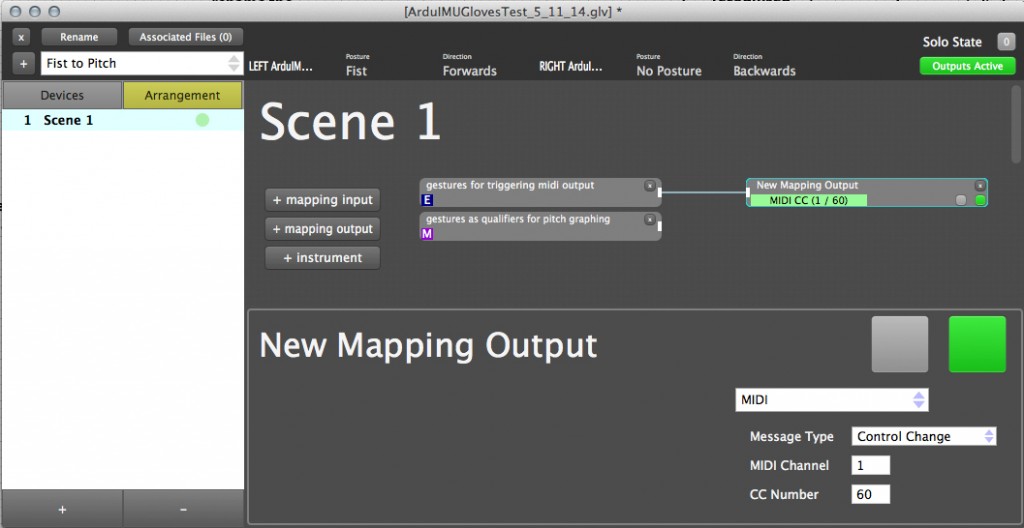
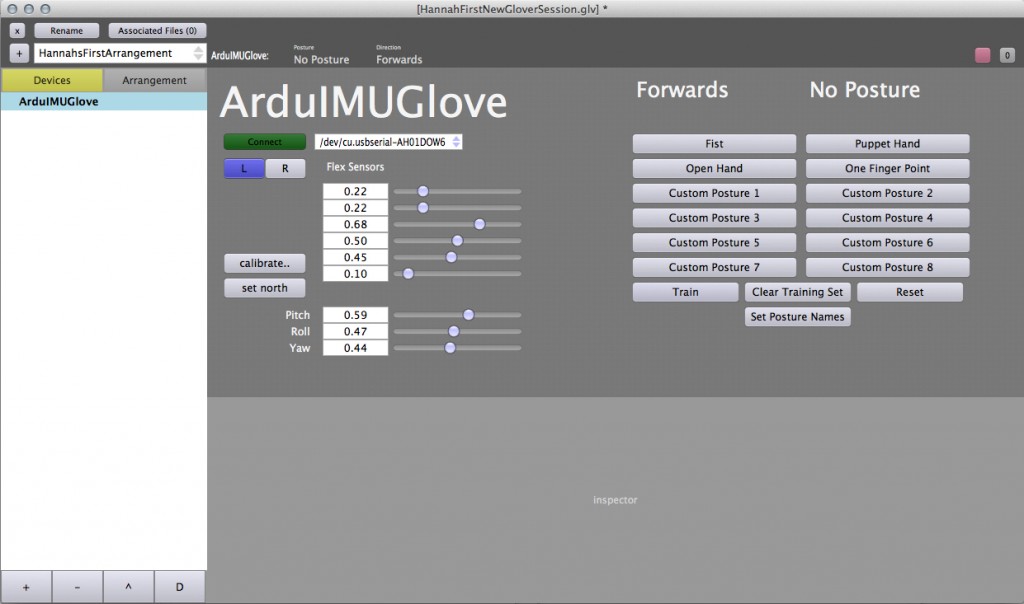
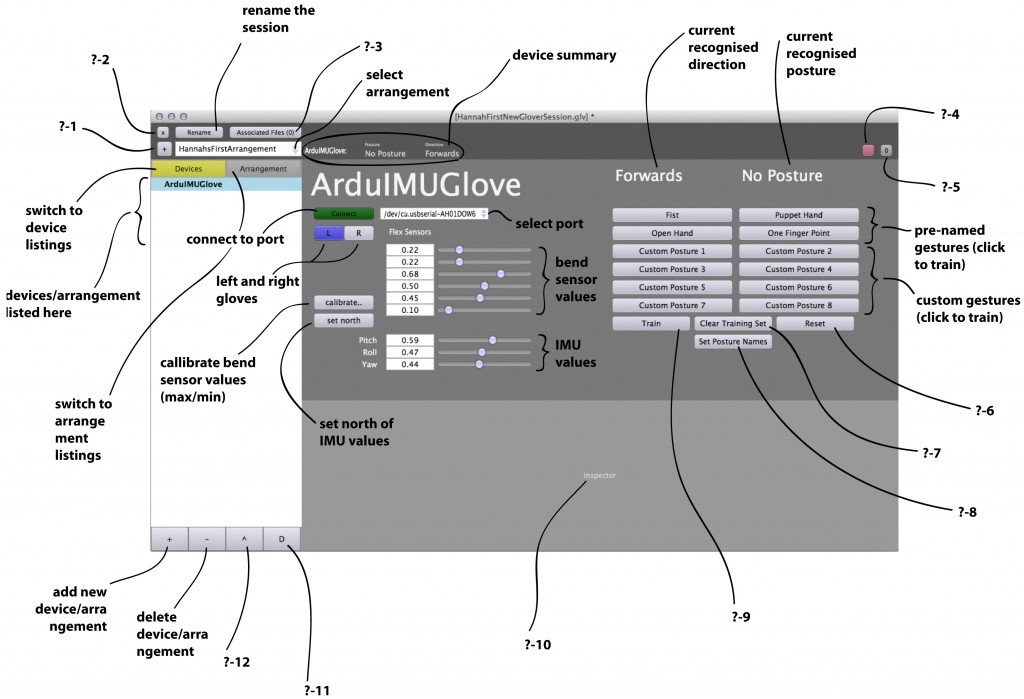
Leave a Reply